Welcome to the easy and fun way to generate images with ChatGPT. With the power of AI at your fingertips, you’ll learn how to use ChatGPT’s capabilities as an image generator. Whether you are an artist or just playing around, we will walk you through the process.
In this guide, we’ll explore how ChatGPT, your friendly AI companion, can help you create stunning images effortlessly. So, let’s unlock the magic of ChatGPT as your personal AI image generator.
Get, Set, Create!
Image Generation – Let’s Understand This
Image generation means making pictures using computers. But the question is, can GPT generate images? The answer is yes, and there are different ways to do this. One way is using AI image generators that draw shapes and colours to make images, like in video games. Exciting!
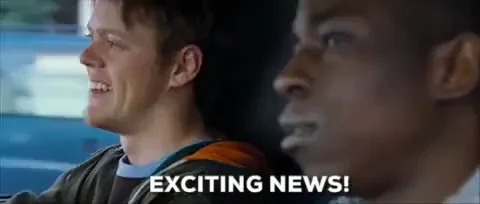
The generator creates fake images, and the AI tells if the images are real or fake. They work together to make the fake images more realistic. This can be used for things like making art, creating new designs, or even generating photos of people who don’t exist.
ChatGPT as Image Generator – How and Wow!
Creating images with ChatGPT is like telling a story. You start by describing what you want the picture to be, like saying, “I want a big green tree with a smiling sun above it.” ChatGPT understands this description and turns it into words. Sounds unreal, Right?
Then, using special tricks, those words become a picture. It’s kind of like magic! You can train ChatGPT to improve at making these pictures by showing them many examples. It’s a fun and creative way to bring ideas to life.
Releasing the Magic: Generating Images with ChatGPT
Generating images with ChatGPT means using words to tell ChatGPT what you want in a picture, and then ChatGPT makes that picture for you.
So, if you tell ChatGPT you want a picture of a sunny beach with palm trees and blue water, it’ll try to make that picture for you. It’s like having an artist friend who can bring your words to life in pictures. Yaaaay!
Preparing Data for Abracadabra Magic!
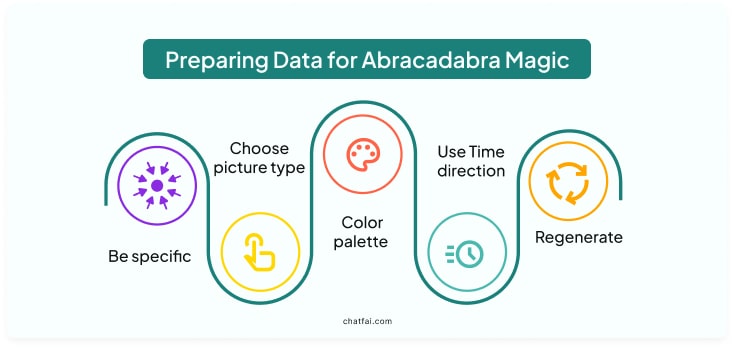
The most important step is to provide data or prompts for your picture. This part is easy but tricky as well. The output will depend entirely on your prompt. So, there are a few things that you need to consider while giving any prompt for your image.
Choose your words wisely while giving prompts. It’s like choosing the right colours for your picture. The more symmetrical the colours, the more appealing they would look. So, be specific when you provide a prompt to ChatGPT.
When choosing what type of picture to use, it’s important to consider what you want the picture to do. You might want to use a photo to show something real, like a person, place, or event. You could go for a simple drawing or illustration if you prefer something drawn.
Decide the colours you want to use in the picture. Think about whether you want bright, happy colours or darker, mysterious ones.
You can use words like “classic,” “advanced,” “old-fashioned,” or “historic” to refine the picture you have in mind.
If you didn’t like the generated picture, no worries. You can regenerate it as often as possible until you find your favourite result. Oh wow!
Pro Tip: Just in case you don’t like your image after following all these instructions. You know what? Don’t stress. We have gathered the best photo editing apps for you. Happy editing!
Following these steps will give you everything you need to create your picture.
Step-by-Step Guide
Let’s move to the next part, the step-by-step guide on generating images with ChatGPT.
Step 1
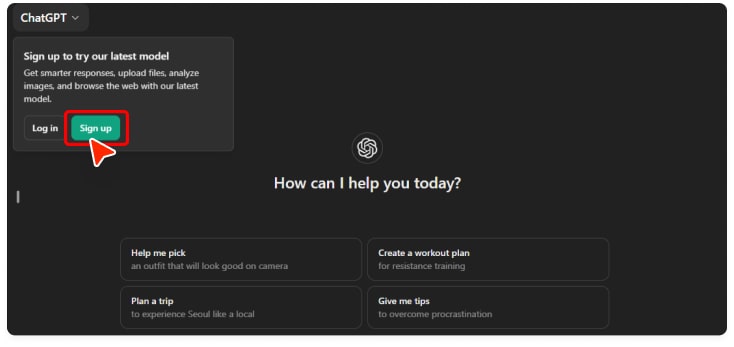
Head to ChatGPT 4o and click on the signup option.
Remember that ChatGPT 3 doesn’t generate images. You have to use ChatGPT 4 or 4o to generate images.
First, we will generate images from ChatGPT 4 and then ChatGPT 4o to see the difference. So, why wait?
Step 2
After creating your account, you simply need to choose which ChatGPT mode you want to use.
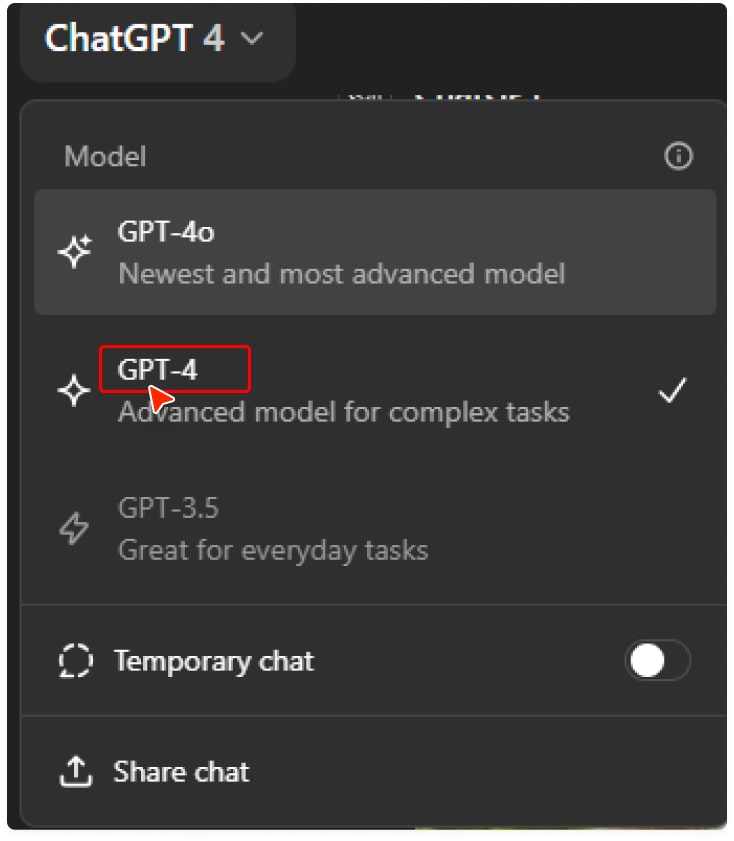
After choosing the mode, enter your prompt. Be specific with your prompt; write in detail what kind of image you want ChatGPT to generate.
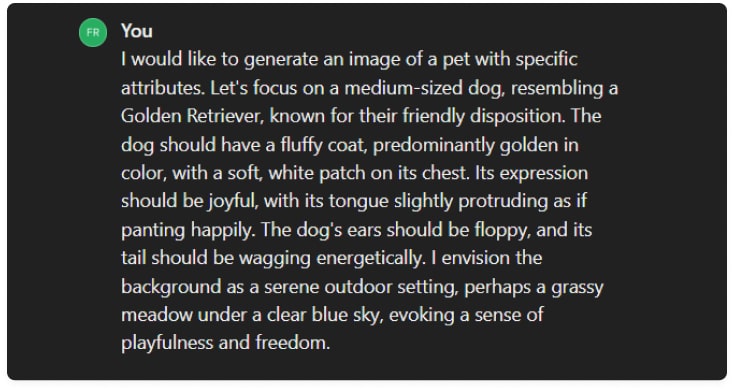
The generated image will be more according to your type if your prompt is detailed.
Step 3
Just enter the prompt, and it will generate the image for you.
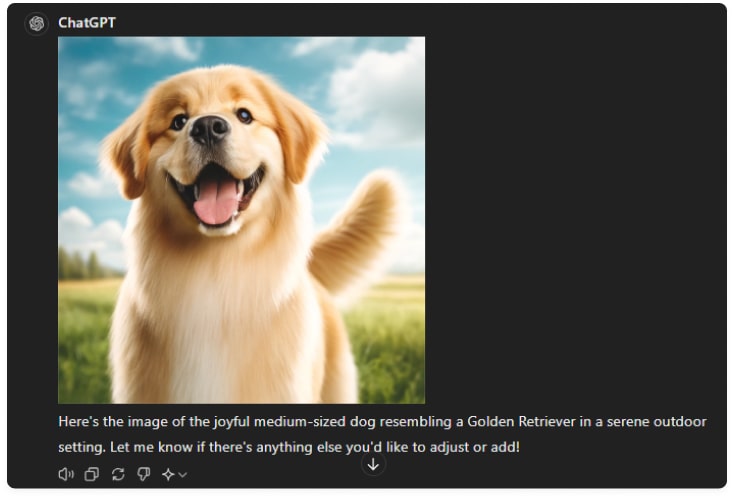
Tadaaaaa!
It might take a few seconds to generate the image. Suppose the image is not up to your choice; you can regenerate it.
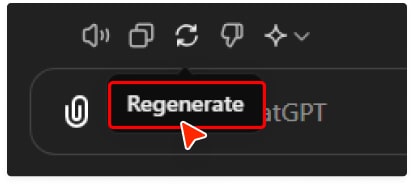
Here’s the regenerated image.
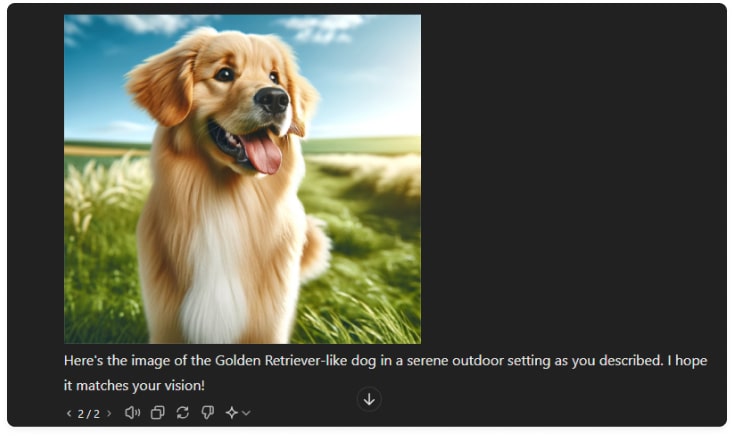
You can regenerate the image as many times as you want. Leave feedback if the generated image does not match your style or preferences.

You can generate any image you want, be it an object, animal, person, or just a simple splash of colours. If the image is in your style, you can also save it. Just click on the save button on the image.
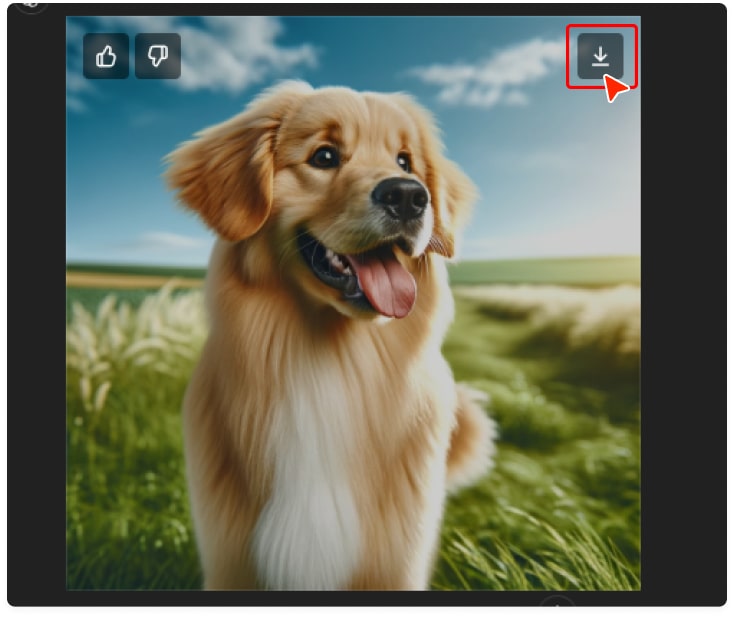
Easy peasy!
Pro Tip: If you are struggling with a budget and want to know how to use ChatGPT-4 for free, this guide is for you!
Now, let’s see the results for ChatGPT 4o with the same prompt.
Step 1
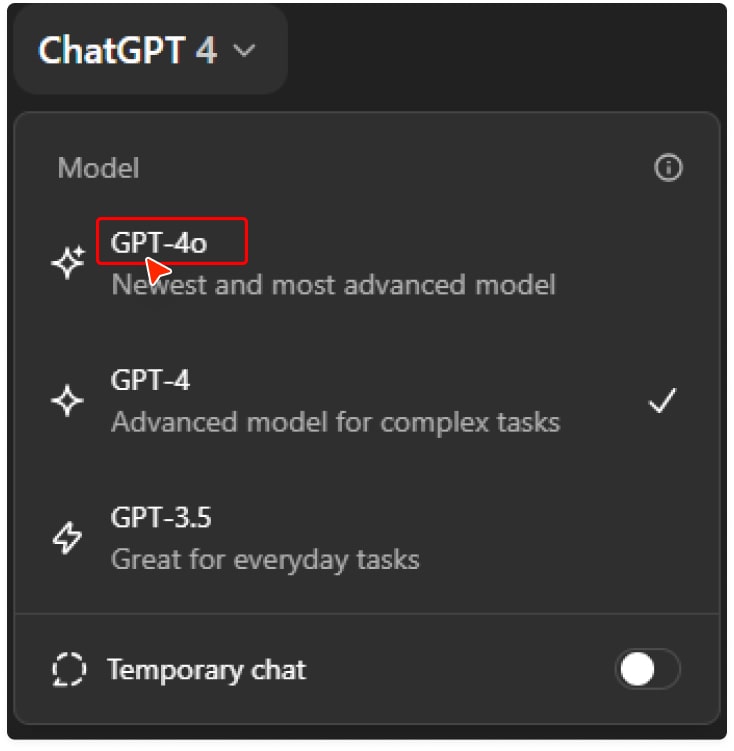
Just switch the mode from ChatGPT 4 to ChatGPT 4o.
Step 2
Enter your prompt, and the AI image generator will generate an image for you within seconds.
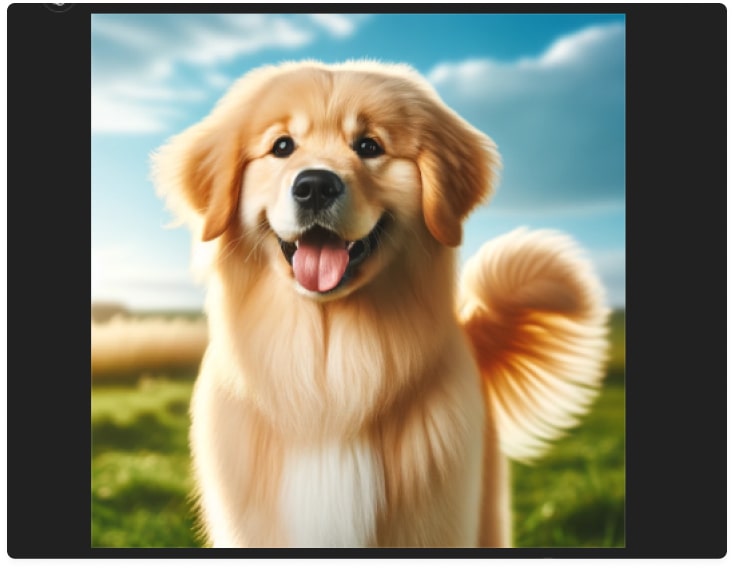
The generated image looks the same as the ChatGPT 4 ones. There is not much difference. You can generate more images, maybe with a simple prompt this time.
Here’s a generated image with a simple prompt.
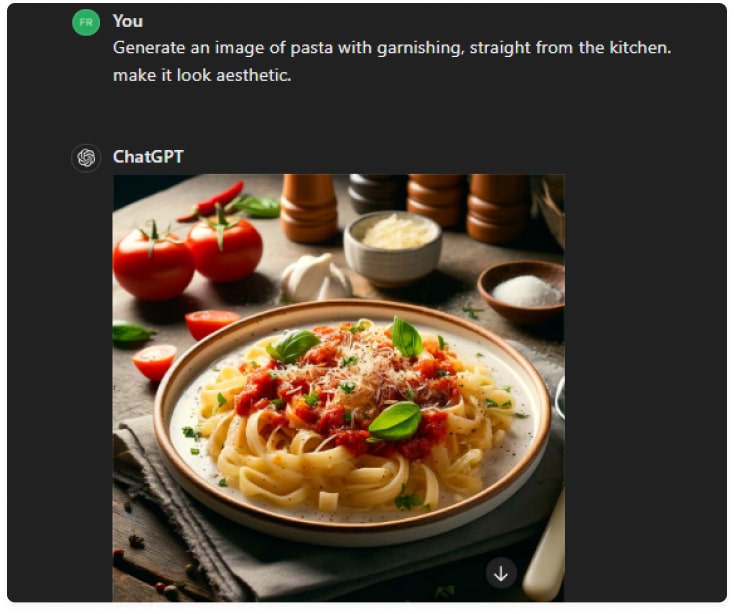 Your prompt could be as simple as you want. It depends on your choice of the aesthetic or artistic picture you want. Head to ChatGPT now and start generating today.
Your prompt could be as simple as you want. It depends on your choice of the aesthetic or artistic picture you want. Head to ChatGPT now and start generating today.
Insider Hack: Still struggling with prompt ideas? Head to ChatFAI, create your own AI character and tadaa, it’s done.
Tips for Successful Image Generation
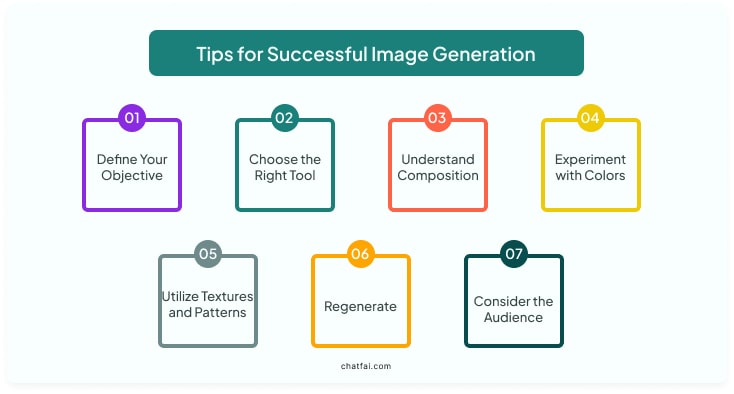 To make great pictures using a free AI image generator like ChatGPT, start by knowing what you want to make. Then, use the free ChatGPT image generator to help you. Arrange your picture well—that’s called composition.
To make great pictures using a free AI image generator like ChatGPT, start by knowing what you want to make. Then, use the free ChatGPT image generator to help you. Arrange your picture well—that’s called composition.
Try different colours, textures, and patterns to see what looks best. If you don’t like what you’ve made, try again until it’s right. And think about who will see your picture and what they’ll like. With these steps, you can use ChatGPT to create awesome images easily and for free.
Pro Tip: If you are looking for an alternate and don’t know what to explore. Meta AI image generator is the answer for you. Explore now!
Trends and Advancements in Image Generation with ChatGPT
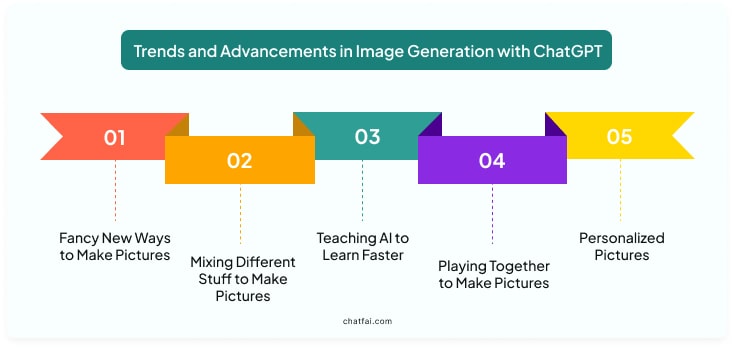
People are discovering new ways for AI image generators, like ChatGPT image generators, to create pictures using their designs. AI can make pictures by mixing words, sounds, and images for more interesting results.
These tools, like the free AI image generator, can aid artists and designers, making their work faster and easier. ChatGPT can also produce personalized pictures, such as unique avatars or designs according to individual preferences.
Wrapping Up!
To sum up, you can bring stunning pictures to life with just a few words. Whether you’re an artist looking for ideas or just curious about what an AI Image generator can do, ChatGPT makes it fun and simple. From rainy roads to cute pets, the possibilities are endless.
So why wait? Start creating your own masterpieces today.
Thank you for reading!
FAQs
Q: Can you use ChatGPT to create images?
Yes, ChatGPT 4 can create images for you. Just provide your prompt, and it will be done.
Q: Which AI can generate images?
AI, like ChatGPT, can generate images. It can create images that look real.
Q: How to use Dall-E in ChatGPT?
Go to ChatGPT’s website and log in. Change to GPT-4 from the menu. Ask GPT-4 to make an image. Get the image or make a new one.
Q: What is the difference between Dall-E and ChatGPT?
DALL-E draws pictures from words, like an avocado chair. ChatGPT chats with you and answers questions. Plus, ChatGPT can also make images. DALL-E is great for pictures but doesn’t chat like ChatGPT.