Are you relatively new to Instagram and have no clue how different features on the app work? If yes, it’s fair for you to wonder how to change the background color on your Instagram story as even some pro content creators tend to struggle with the same.
Instagram stories are quite popular among the masses, and there is a wide fraction of followers who only get to know what’s happening in your life via your stories. This is why it’s important to keep your stories fun and full of color.
In this guide, we will list some simple steps you can go through to alter the background color of your Instagram stories and fill your life with all sorts of different colors. So, get excited and read this blog till the end to find out more!
How Do You Change the Background Color of Your Picture on Instagram?
The majority of Instagram Stories have a photo. However, the backdrop will have some white space unless that image takes up the whole screen.
You may use the Draw tool to alter the color of this backdrop. This approach does the job and allows you to choose almost any color. Let’s explore how to change the background color on Instagram story videos and pictures.
Here are all the steps you need to follow for this:
Step #1: Tap the “Your Story” Option
To post a photo, open Instagram and hit the Your Story button in the top-left corner.
Step #2: Select “Draw” options
Select the “Draw” option after tapping the three dots in the upper-right corner.
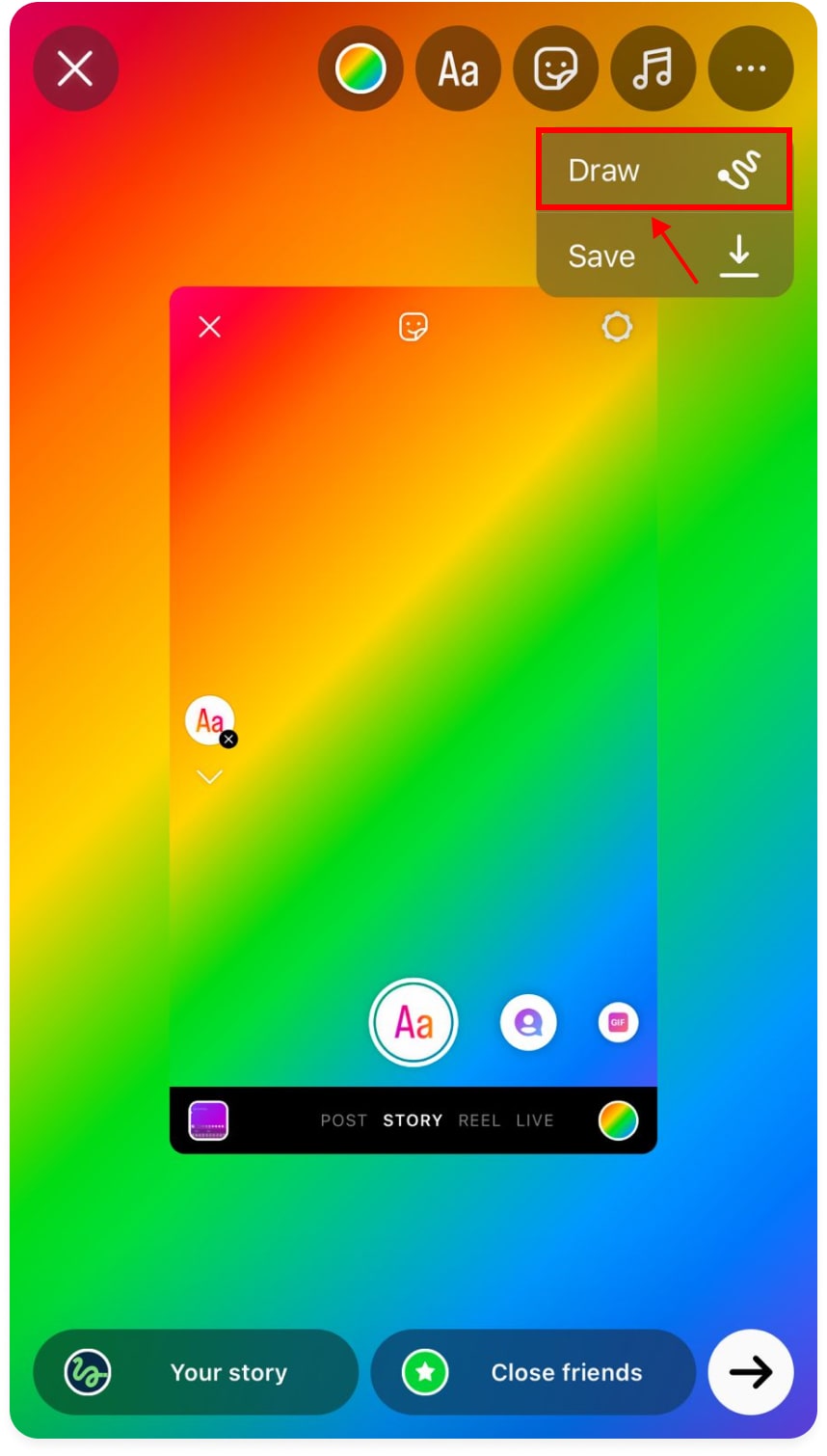
Step #3: Use the Toolbar
The top and bottom of the screen will have toolbars. Select the desired color from the bottom toolbar by tapping the leftmost choice in the top toolbar, which resembles a pencil tip.
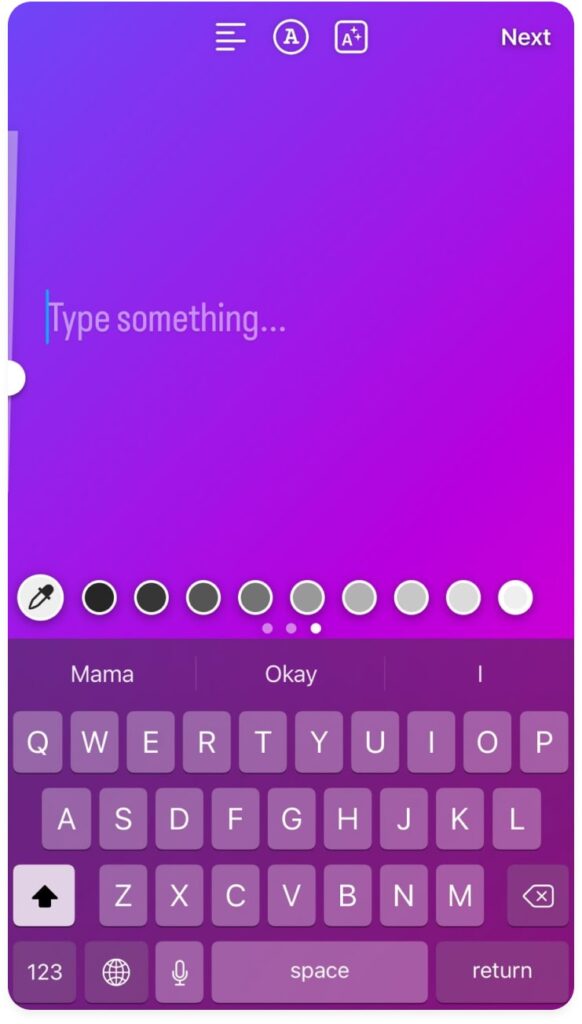
Step #4: Hold the Screen
You may tap and hold the screen at any point. The color you selected will fill the screen in a moment.
Step #5: Activate the Eraser
To activate the eraser, press the option farthest to the right in the top toolbar. Drag your finger over the screen to remove the color obscuring your picture or video.
It can be lengthy, so take your time, and don’t forget to utilize the upper-left Undo button. You may also utilize the slider on the left to adjust your brush size.
When you’ve completed it, publish it, and feel free to add any stickers or captions you choose.
How Do You Make the Background Black on Instagram Story?
The app automatically creates a backdrop when you take a picture to share it as a story on Instagram. The backdrop will become visible when you use the pinch-to-zoom action to resize an image in portrait mode.
It is possible to modify the background if you don’t like the default choice. The backdrop is based on colors from the image you use for your narrative.
Step #1: Choose “Draw”
Once the picture has been added (any image may be added), hit the three dots in the top-right corner, then choose Draw.
Step #2: Choose the Background Color
If the pen-shaped icon isn’t chosen, press on it. (It ought to be the topmost icon.) From the selections at the bottom, select the background color that you like most.
Step #3: Change the Color
To change the screen’s color to the one you’ve already chosen, long-press its center. Please take note that the photo you posted is no longer there. You’ll have to click Done to add the image again.
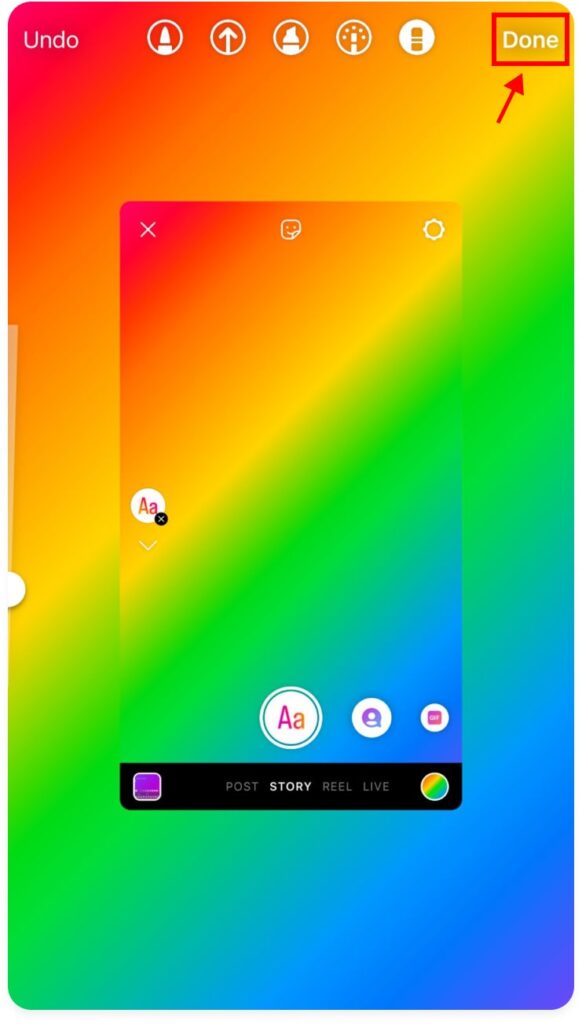
Step #4: Select the “Sticker” Symbol
Click the Sticker symbol at the top of the main story editing screen and click the icon for the picture.
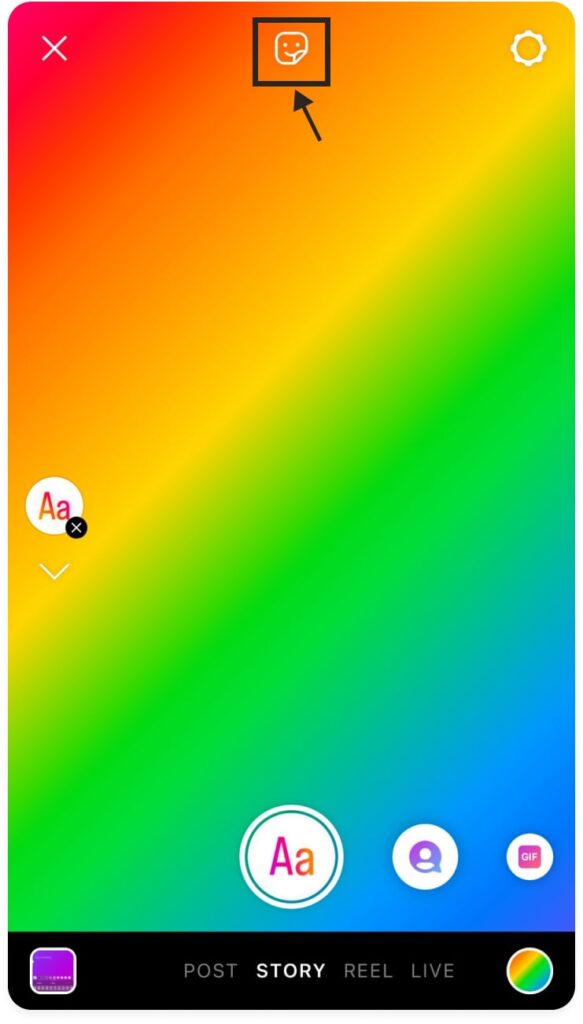
Step #5: Make the Final Touches
Once you’ve chosen the image for your tale, it will be put on the personalized backdrop. You may adjust its size, angle, and enlargement to suit your needs.
How Do You Make the Background Transparent on Instagram Stories?
Use this to create a translucent backdrop for your Instagram Story:
Step #1: Upload the Image
Open Instagram and take a photo or upload one from your camera roll. To apply a translucent color on top of it, you must use it as a backdrop.
Step #2: Head to the “Draw” Option
After selecting the “Draw” option, select the pen option that will be transparent, which is the third one on top.
Step #3: Choose a Color
For your translucent backdrop, decide on a color. This clear overlay will be applied to the Instagram Story.
How to Change Background Color on Instagram Story Gradient?
You can choose a gradient backdrop for your story, but only if it contains no images or videos.
Click the plus sign (+) at the bottom of your Instagram. Now select the story feed and click on the Aa button.
You may customize the backdrop of your narrative by tapping on the bubble in the lower-right corner. Add text to your story, such as wishing people happy birthday or requesting book suggestions.
If needed, you can also add a GIF; however, the gradient background won’t appear. To post your story, you may use Stickers to add pictures and make the GIF your background.
How to Use Brand Colors?
If you want your Instagram story to change the background color without covering the video using your brand colors, it’s not an issue. You can easily use your brand colors as your story background color by following a few easy steps.
Step #1: Choose the “Camera Roll” Sticker
Using the “Camera Roll” sticker, add a picture of your choice at the top of your Story screen.
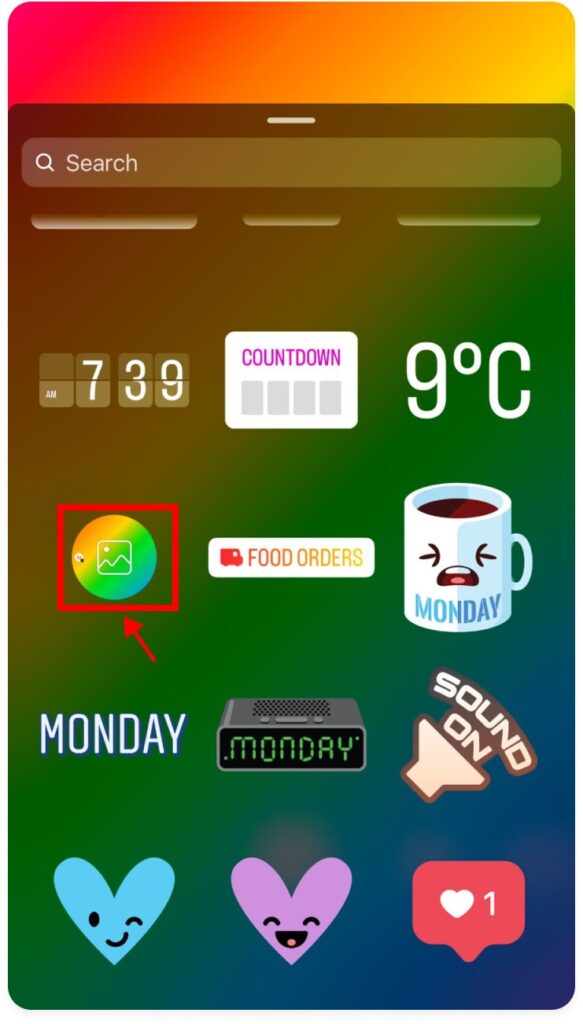
Step #2: Select the “Eye Dropper” Tool
Next to the color choices at the bottom of your screen, tap the “Eye Dropper” tool.
Step #3: Choose the Color
Put it over the desired hue and select your desired color.
Conclusion
With this, the guide on “How To Change Background Color On Instagram Story?” has finally wrapped. Hopefully, by now, you have a fair share of ideas on changing the background color on your Instagram story and experimenting and playing around with different colors.
To make your time on Instagram fun and exciting, you can create an AI chatbot on ChatFAI and talk about all the wild posting ideas you have for Instagram with it. Make your time on Instagram worthwhile.