Welcome to the wonderful world of chatbots! Imagine having a special friend who’s always there to chat whenever you feel down. These chatbots, including Bing chat, powered by AI magic, are like your digital buddies.
But wait, don’t just wave hello; let’s take a friendly walk through the easy steps of understanding how these chatbots work. It’s simpler than you think!
Ready to join the adventure?
What is Bing Chat?
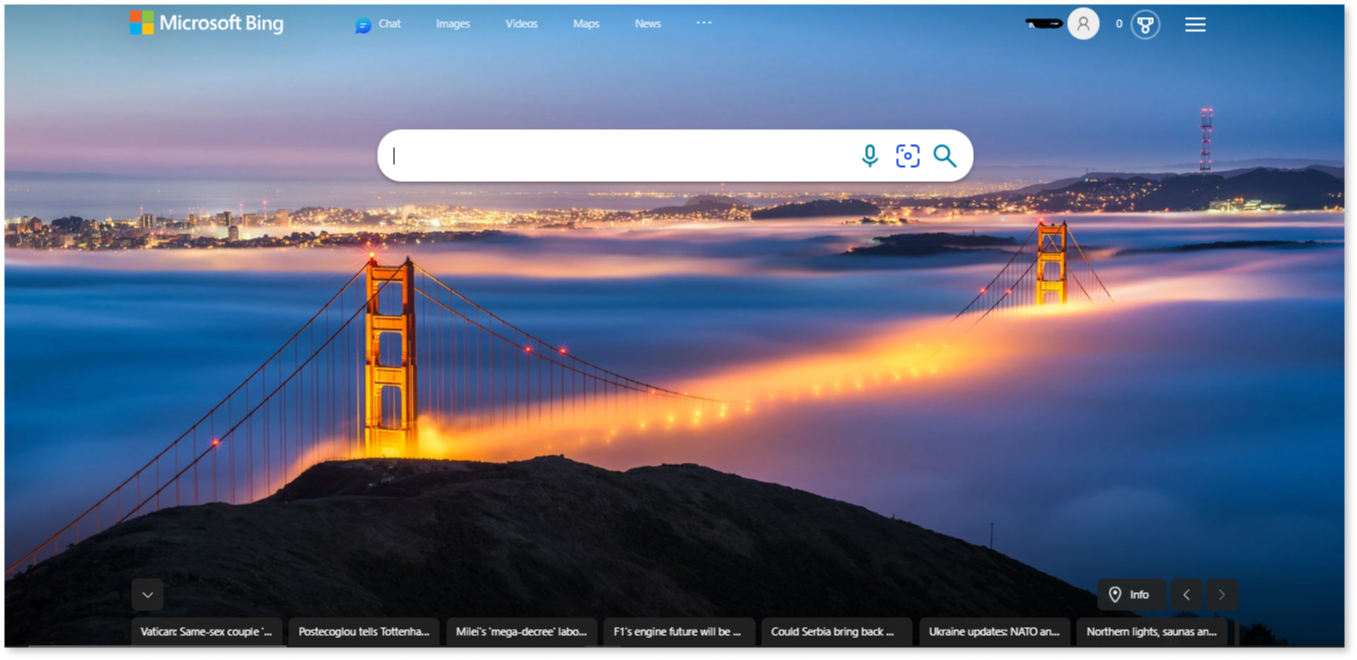
Bing Chat is a Microsoft Bing search engine feature that allows people to engage in conversation without boredom. You can use it for simple and complex questions, making it a versatile tool for research purposes.
Request summaries of books, articles, and much more. You can even ask it to convert general text to images, reformat text, and perform various other tasks. This AI chatbot is your helpful companion for a range of problems.
How to Access Bing Chat?
Here are some ways to access the chat feature of Bing:
Bing Chat on PC
To use Bing Chat, open a web browser and go to BingChat. Once there, click on the “Chat” option, and you’re ready. It’s as easy as saying hello to a friend.
Bing Chat for Mobile
For mobile access to Bing Chat, go to the Play Store on your Android or the App Store on your iOS device. Search for “Microsoft Bing” and download the app. Once installed, open the app, find the Chat option, and start engaging in conversations from your mobile device. It’s that simple.
How to access Bing Chat Step-by-Step Guide
Now that you know what this AI chatbot is. Let’s see a step-by-step guide on how to use it to make things easier.
1. Open Microsoft Edge and Navigate Bing
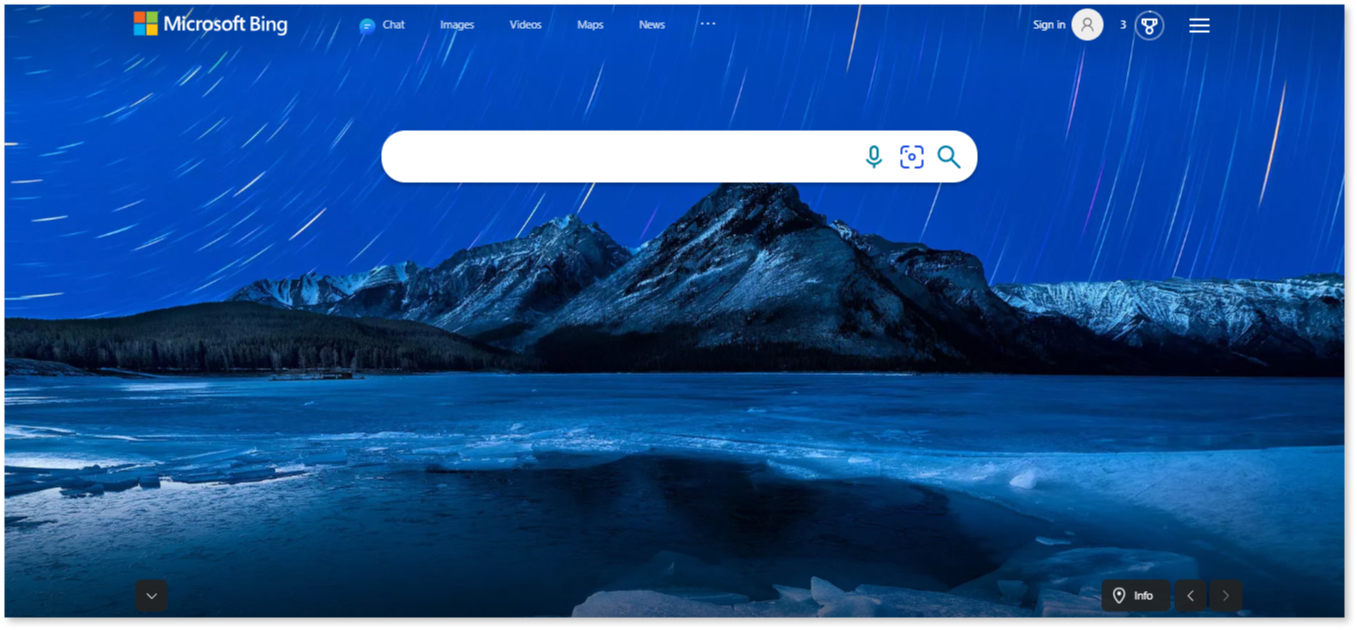
To access Bing Chat on Microsoft Edge, open the browser and type Bing.com. Once the page loads, click the ‘Chat’ button at the window’s top left corner. Press ‘Chat’ again, and voila!
You can now chat, ask questions, or provide prompts. It’s incredibly user-friendly, making your chatting experience a breeze.
2. Sign in to your Microsoft Account
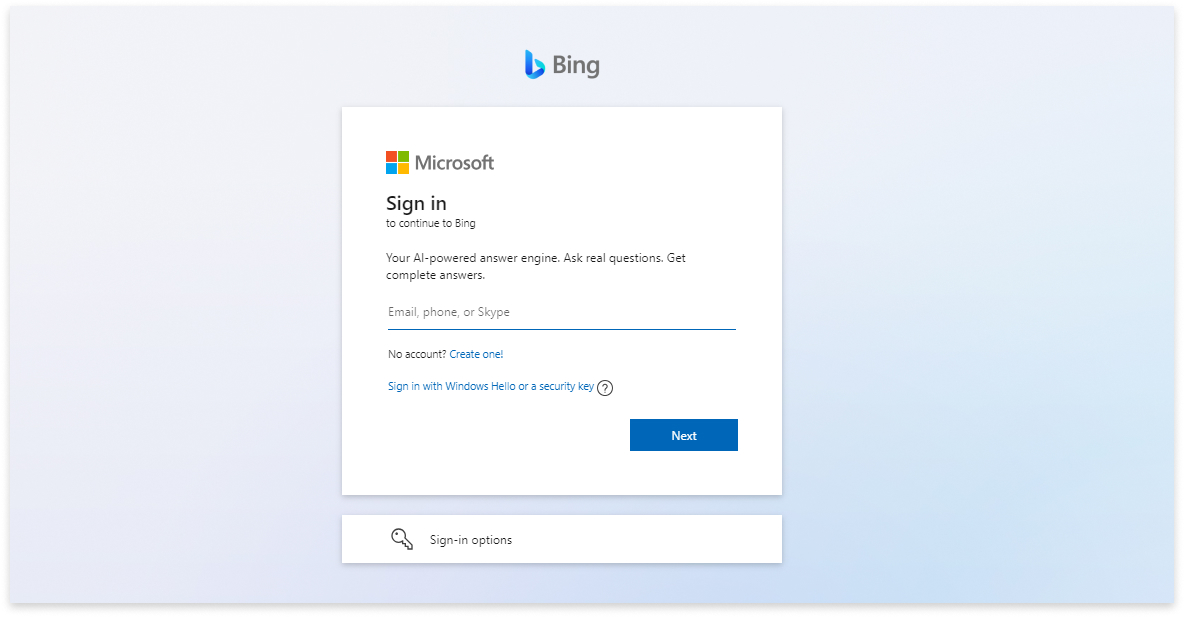
There is no need to worry if you don’t spot a sign-in prompt initially.
Simply click on the “Sign-in” option and enter your details. Once logged in, you can chat about anything you fancy.
The same goes for the mobile app—just sign in using your Microsoft account, and you’ll have access to all the features on both desktop and mobile.
How to use Bing Chat?
Once you’ve signed in, the next step is to use Bing Chat and Bing Search for an even better experience. Explore the features, ask questions, and discover how Bing can improve your search journey.
Step 1:
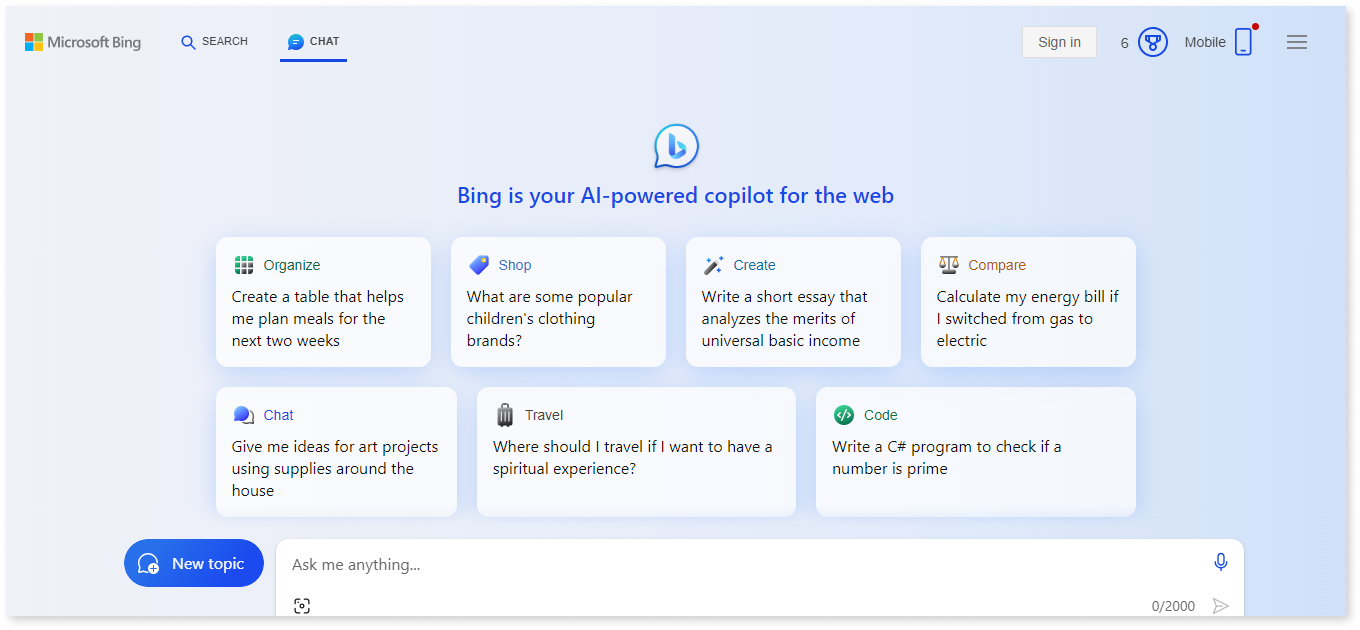
Once you click Chat, a page with various options for guiding the conversation will appear. From creative to precise, it offers a range of choices. Select the tone you prefer, and you’re ready for a fun-filled chatting experience. It’s as easy as picking your favorite color.
Bing is like a friend you can talk with, but first, set the mood with the various options. Whether you want to learn about coding or need gift suggestions, Bing has covered it.
Feeling a bit low? Just ask Bing AI to crack a joke. It’s an all-in-one kind of AI chat ready to make you smile.
Step 2:
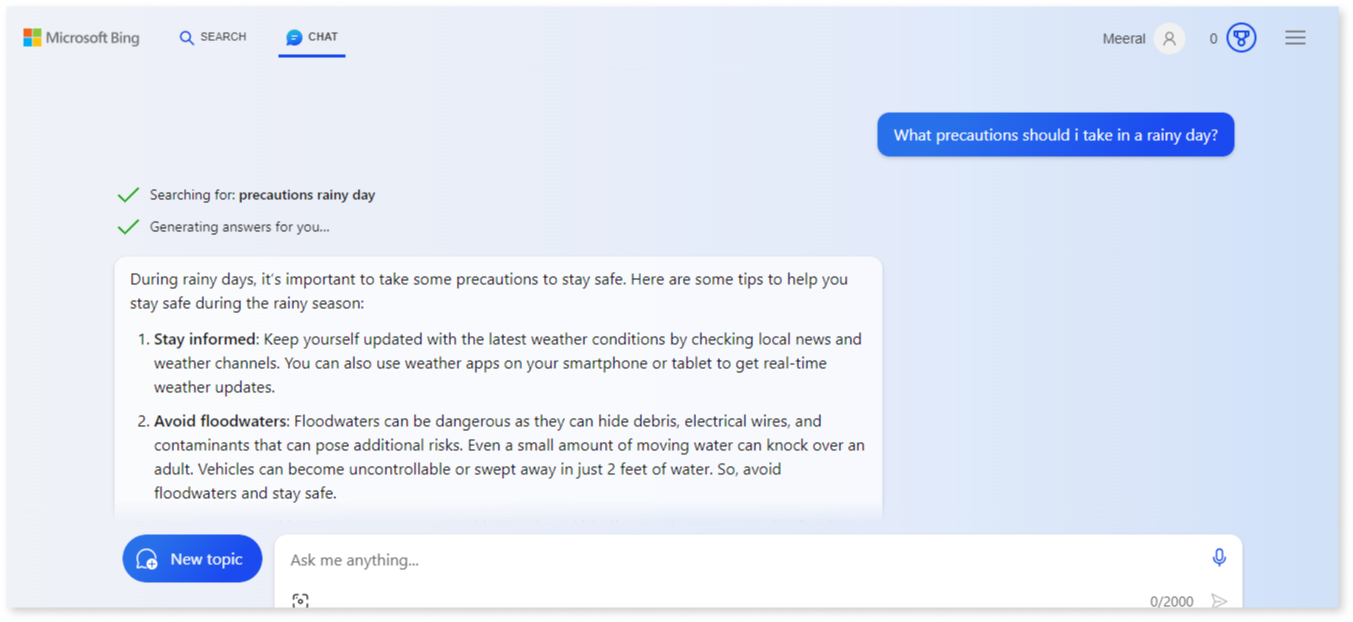
Begin by typing your query in the search box, much like conversing with someone in real life. Ask anything, such as “What would the weather be like today?” or explore any topic you wish to discuss.
Bing is here to make your online conversations as easy as chatting with a friend.
Step 3:
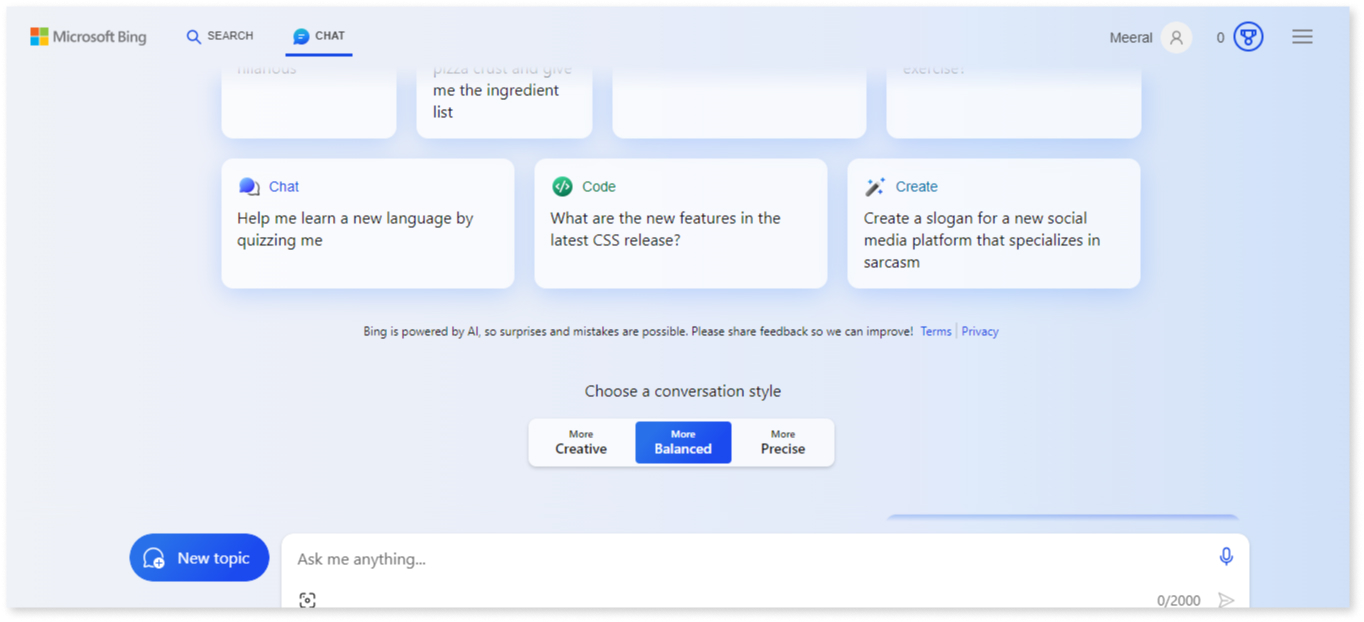
After completing these steps, select a conversational style that best suits you. The default setting for chat is ‘Balanced.’
You can change it to ‘Precise’ or ‘Creative’ based on your preference.
Opt for ‘Creative’ for a fun and engaging conversation, or choose ‘Precise’ for accurate and fact-based answers. Make your chat experience uniquely yours with just a click.
Step 4:
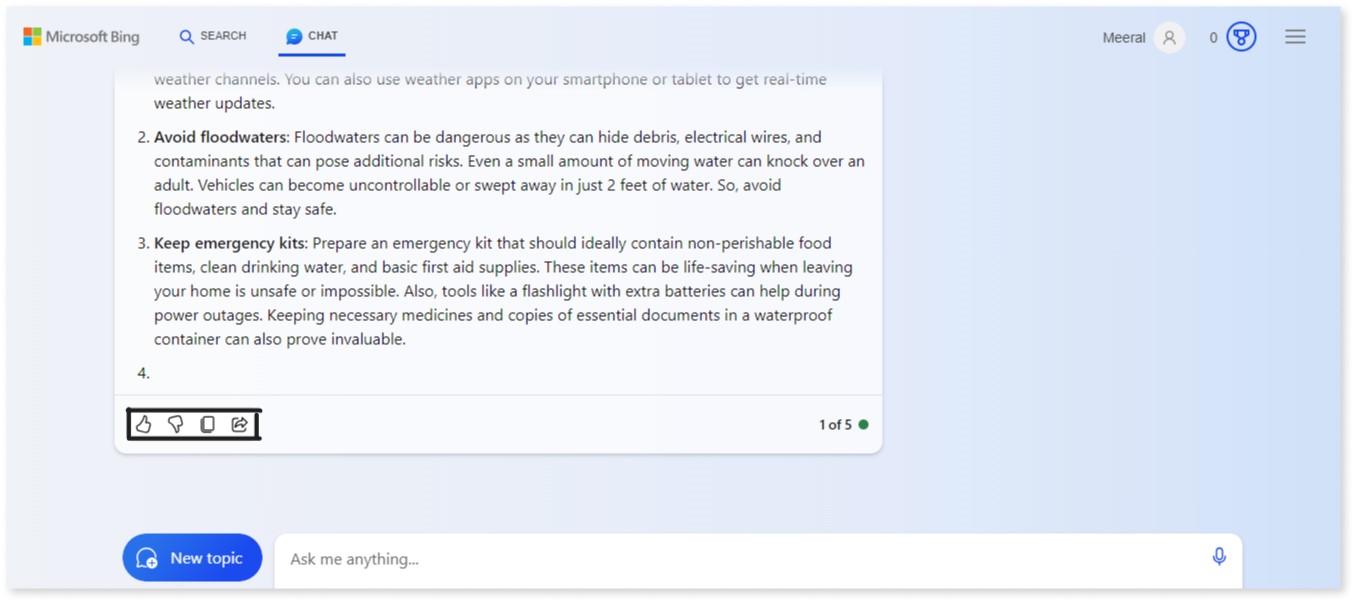
Feel free to provide feedback using the like and dislike buttons to help the team improve their answers and service. Moreover, it conveniently remembers your previous conversations, allowing you to ask follow-up questions seamlessly.
Your input matters, making the chat experience even more personalized and helpful.
Step 5:
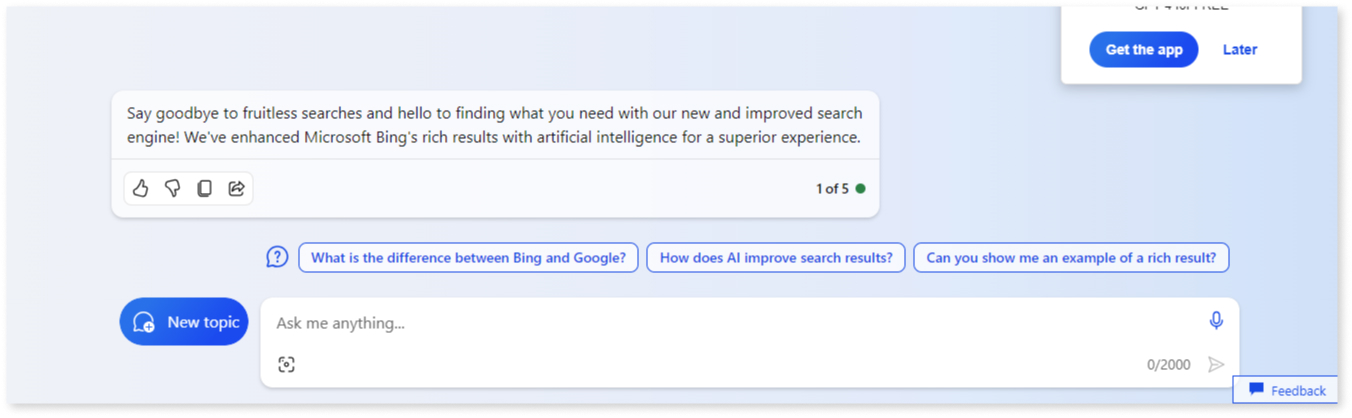
Select the ‘New Topic’ option next to the Ask Anything prompt box to start a new conversation. From there, you can start a discussion on any topic you fancy.
It’s as easy as picking your favorite book to talk about.
Step 6:
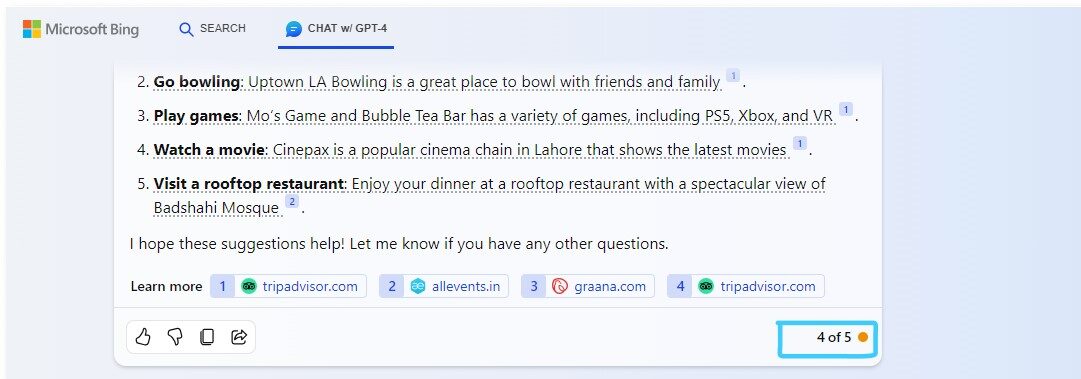
Keep an eye on the Prompt Counter, which shows the responses you’ve received in your current chat session. Microsoft allows only five responses at a time.
When you reach this limit, simply reset the conversation to start a new topic and continue chatting. Stay aware of the counter for an enjoyable chatting experience.
You can also copy any message you find interesting.
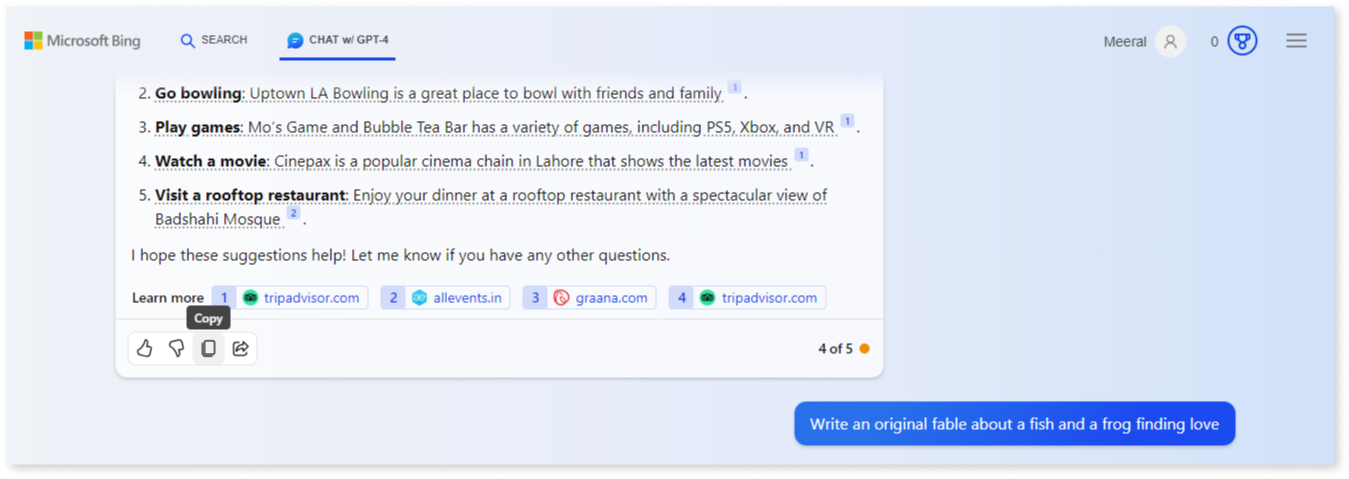
Simply press the copy button, and it will copy the text, allowing you to paste it anywhere you like. It’s a handy feature for saving and sharing information.
How to use Bing Chat in Chrome
This AI chatbot is accessible to many in the Chrome browser. Here’s how:
- Launch Chrome: Open Google Chrome.
- Visit Bing: Type “bing.com” in the address bar and visit the Bing website.
- Access chat: Find the “Chat” icon at the top-left and click it to start.
- Write your Query: Type your question in the dialogue box.
- Send: Click send and wait for the response. It’s that easy.
Limitations of using Bing AI Chat
Now that you know how to use AI Chatbot, let’s learn about some of its limitations, including:
- You can only ask 15 questions in one chat
- Have a maximum of 150 chats a day
- When you’re answering or responding, keep it under 2,000 characters. Also, limit your conversation to 20 prompts.
- Users are allowed a maximum of 200 chats every day
Knowing these limits will help you use this AI chatbot better and have a hassle-free experience.
Conclusion
In conclusion, Bing Chat is like having a digital friend. You can access it easily on both PC and mobile devices, and using it is as simple as saying hello to a friend.
Once in, ask questions, provide feedback, and enjoy a chat experience tailored to your preferences.
So, whether you’re looking for information, need a joke to brighten your day, or just want to talk about your favorite topics, Bing Chat is here to make your online conversations enjoyable and convenient.

Happy chatting!
FAQS
Q: How does Bing Chat work?
Bing Chat allows users to converse with the search engine, asking questions and receiving information in a chat format.
Q: Is Bing Chat available to everyone?
Microsoft Bing Chat is now available for everyone.
Q: Why can’t I use Bing Chat?
You might not use Bing Chat because something’s wrong with the system, there are rules in your area, or the service isn’t available now.
Q: How do I open Bing Chat in Chrome?
To open Bing Chat in Chrome, go to Bing.com, click on the three dots at the top right, and choose “Chat.” It’s that simple to start chatting.